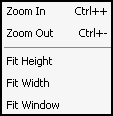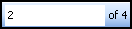





Pulls a single page out of a document and moves it to a new, separate document. ![]() Give me an example.
Give me an example.

Pulls one or morepages out of a document and moves them to a new, separate document. ![]() Give me an example.
Give me an example.



 icon for more information.
icon for more information.